Frequently asked questions
- Now what about those credits?
-
MapRoute uses Google Maps: the world's most famous mapping and navigation platform. Creating routes in Google Maps is very user-friendly and easy. For example, Google makes it impossible to plan routes that cross closed roads.
You create routes in Google Maps and you also drive these routes with Google Maps (on your phone): the chance of differences is minimal.
Unfortunately, the Google service that allows you to create routes (the "Directions API") is not free.
Every route calculation a MapRoute user makes costs us a small fee (a credit) to Google. We pass that fee on to you, our user.
Google works with routes up to 25 waypoints. MapRoute allows you to create routes up to 150 waypoints. Calculating a route that contains 60 waypoints costs 3 credits: 1 credit for the first 25 waypoints, 1 credit for the second 25 waypoints, 1 credit for the last 10 waypoints.
If you subsequently move a waypoint, it costs 1 credit: the stage in question (consisting of up to 25 waypoints) must be recalculated.
If you remove or add a waypoint in the first of these three stages, it costs 3 credits: all stages must be recalculated.
Removing or adding a waypoint in the second of these three stages costs 2 credits: the last two stages must be recalculated.
If you remove or add a waypoint in the last of these three stages, it costs 1 credit: only the last stage must be recalculated.
We cache the stages where possible, an Undo does not cost credits. - Why does opening a route in the editor cost credits right away?
- Because Google calculates the route live from the waypoints on the route. There may be detours or road closures, so the route today will be different than the same route yesterday.
- What is the best way to create a route? What should I pay attention to?
-
While driving a MapRoute route, after each waypoint you reach you must confirm that you want to continue to the next waypoint (this is a feature of the Google Maps app, MapRoute has no influence on it). Therefore: when creating a route, use as few waypoints as possible. A route with few waypoints also costs fewer credits.
In addition, pay attention to the route options (found in the Route menu). The option Avoid Highways is enabled by default, while Avoid Ferries is disabled. If you want to drive (part of) your route on highways, disable the Avoid Highways option. - How can I add a pause/stop to a route?
-
Upon reaching a waypoint, the route usually continues to the next waypoint. If you want to stop or pause at a particular point in the route (for example, at a viewpoint or a restaurant), place a waypoint at that position and mark that spot as a pause/stop spot:
- Click on the waypoint marker and then the P icon.
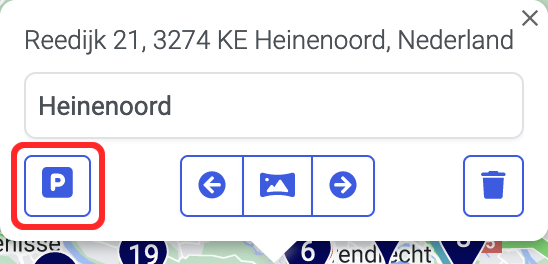
- An input field appears where you can describe the stop/pause location.
- Select the icon that best matches your pause/stop (restaurant, gas station, viewpoint etc.)
- Click
to remove the stop, it becomes a regular waypoint again.
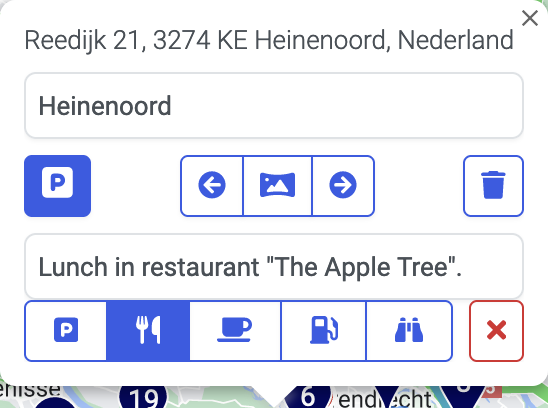
You can also mark waypoints as stops in the Waypointlist.
- Click on the waypoint marker and then the P icon.
- Why does it sometimes fail to plan a route over/along a specific road?
-
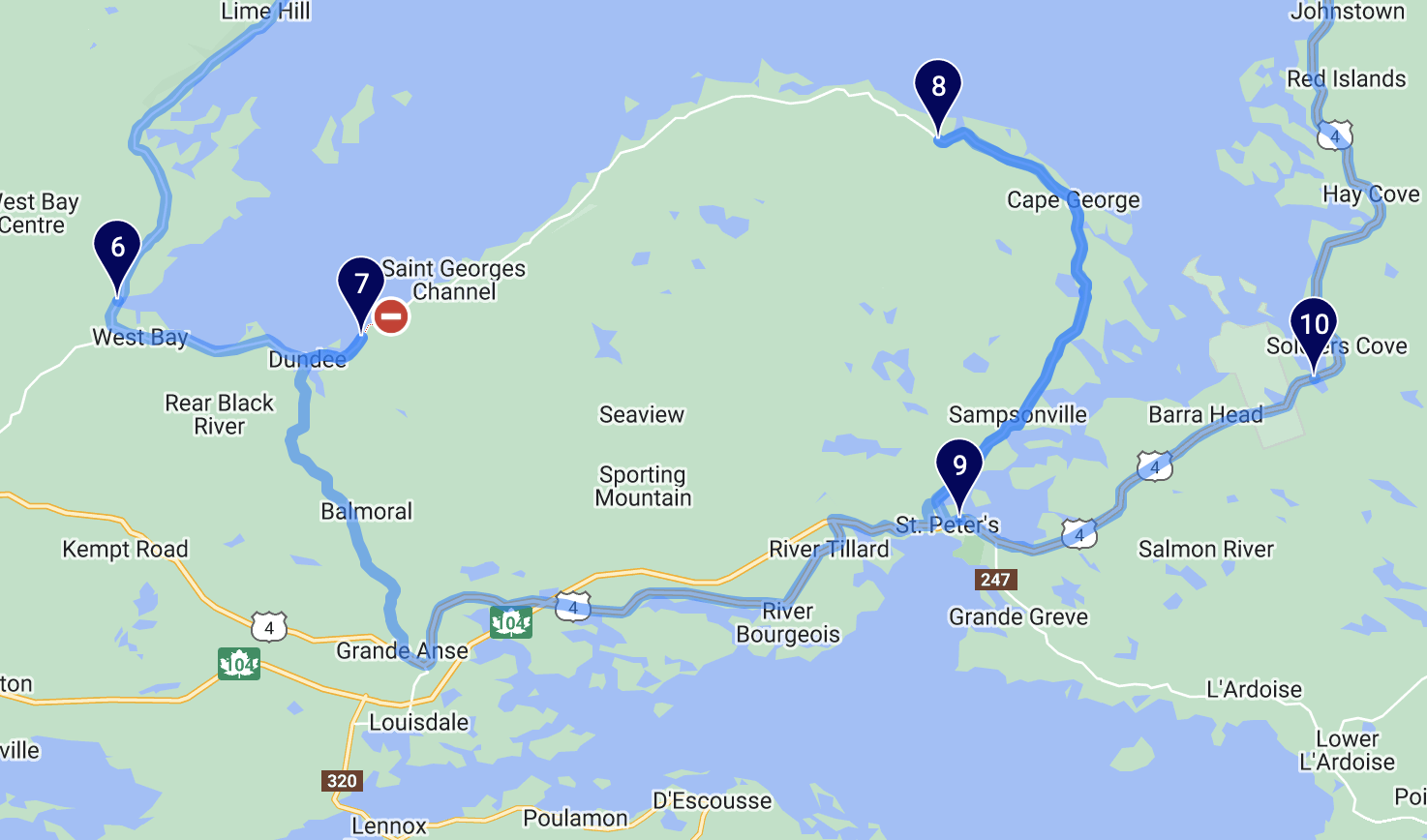 Sometimes it proves impossible to run the route along a particular road. In this example, the road between points 7 and 8 cannot be used. The cause is that the road is blocked at the time the route is edited.
Sometimes it proves impossible to run the route along a particular road. In this example, the road between points 7 and 8 cannot be used. The cause is that the road is blocked at the time the route is edited.
For this example, Google redirects the route via the road on the south side of the peninsula. Thus, waypoints 7 and 8 are both still visited.It is very likely that a week or month later it will succeed in rerouting the route over the road in question.
If the route from this example is opened in the route editor at a later time (when the blockage is removed), it will simply run over the road between points 7 and 8. - How does that work, navigating a MapRoute route on my phone?
-
We wrote a handy guide that explains this in detail.
A few tips in advance:- Make sure you have the Google Maps app installed on your device.
- Preferrably, download the route's area as an offline map. See how.
- Due to limitations of the Google Maps app, we have to split your route into stages of max. 24 waypoints each.